Quick and Easy Webcammic Test: Check Your Camera and Microphone Online
Learn how to test your webcam and microphone online using our free tool - no software download required. Understand the importance of checking your camera and microphone access before online meetings or video calls. Discover how our webcam testing tool works on various devices, including mobile and desktop, with any operating system. Get familiar with the process of enabling access to your webcam and microphone for a successful test.
Use ShotVu’s free online webcam test and microphone test to instantly check your camera quality, mic sensitivity, and video resolution — no downloads required. Perfect for Zoom, Teams, and Google Meet calls.
Test Your Webcam and Mic Instantly
Quickly verify your camera and microphone are ready for Zoom, Teams, Google Meet, or streaming — no downloads required.
- Click "Start Test" to begin.
- Allow browser access when prompted.
- Check live video and mic levels to confirm everything works.
Having trouble? Check out our FAQ's.

Watch: How to Test Your Webcam & Microphone
Learn how to use ShotVu to quickly test your webcam and microphone online— no downloads required. This tutorial is perfect for Zoom, Teams, and Google Meet preparation.
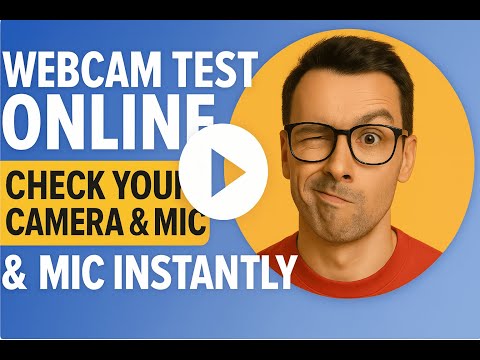
More than an online camera and microphone test
ShotVu helps teams minimize unnecessary meetings and increase productivity with secure screen recording, instant video sharing, and webcam testing. Whether you need to record a presentation, test your webcam online, or collaborate asynchronously, ShotVu offers a fast, browser-based solution — no downloads required.
How to Test Webcam Online (Free & Instant)
Webcam Test for Zoom, Teams & Google Meet
- 1. Click the "Start Test" button above.
- 2. Allow browser access to your camera and microphone.
- 3. Check your live video feed for quality and framing.
- 4. Watch the microphone level bars to ensure your mic works.
- 5. Optionally, record a short test clip and play it back.
Works in Chrome, Firefox, Edge, and Safari — perfect for Zoom, Teams, and Google Meet.
Best Free Online Webcam & Mic Test Tool
Having trouble with your camera or mic? Here's how to fix:
- 🔒 Check browser permissions for camera and microphone.
- 🚫 Ensure no other app (Zoom/Teams) is using your webcam.
- 🔄 Test a different device if one isn't detected.
- ♻ Restart your browser if devices don't appear.
- 🖥 Windows: Check Device Manager for proper camera installation.
- 🍎 Mac: Go to System Preferences → Security & Privacy → Camera/Mic.
WebcamTest.com vs ShotVu
| Feature | ShotVu | WebcamTest.com |
|---|---|---|
| Free Webcam Test | Yes | Yes |
| Microphone Test | Yes | Limited |
| Recording & Playback | Yes | No |
| Privacy (No Uploads) | 100% Local | Partial |
| UI & Speed | Modern, Fast | Basic |
Why Choose ShotVu for Video Recording?
Secure Recording
End-to-end encryption keeps your videos private and secure.
HD Quality
Record in crystal-clear 1080p with perfect audio sync.
Easy Sharing
Share recordings instantly with secure, trackable links.
Want advanced screen recording? Try ShotVu's secure screen recorder
Frequently Asked Questions
Everything you need to know about testing your webcam, microphone, and camera online for free.
How does ShotVu’s free online webcam test work?▼
Can I test my webcam online for free without downloading anything?▼
How can I check my webcam resolution and frame rate?▼
Why should I test my microphone before calls or recordings?▼
What if my camera or microphone isn't detected?▼
How do I fix camera issues on Zoom, Google Meet, or Teams?▼
Is my video and audio data secure during online testing?▼
Does ShotVu work on mobile devices?▼
Can I record and download a test video clip?▼
Which browsers and devices are supported?▼
Why Use Our Free Webcam Test Tool?
🎥 Test Camera Quality
Check your webcam's video quality, resolution, and frame rate instantly. Ensure crystal-clear video for all your calls.
🎤 Microphone Test
Test microphone sensitivity and audio quality. See real-time audio levels to optimize your voice clarity.
🚀 Instant Results
No downloads, no registration. Get immediate feedback on your camera and microphone performance.
💼 Meeting Ready
Perfect for testing before Zoom, Teams, Google Meet, or any video conferencing platform.
How to Test Your Webcam Online
- Grant Permissions: Allow camera and microphone access when prompted
- Select Devices: Choose your preferred camera and microphone from the dropdown
- Test Video: Check your camera's video quality and positioning
- Test Audio: Speak to test microphone sensitivity and audio levels
- Record Test: Optional - record a sample to verify everything works perfectly
Common Webcam Test Issues & Solutions
Camera Not Detected
Ensure your camera is connected and not being used by another application. Try refreshing the page or checking browser permissions.
Poor Video Quality
Check your lighting conditions and camera lens for dirt or obstructions. Ensure stable internet connection for better streaming quality.
No Audio Detected
Verify microphone is connected and volume levels are adequate. Check system audio settings and browser permissions.
Best Practices for Webcam Testing
- Test in good lighting conditions for optimal video quality
- Use a quiet environment when testing microphone
- Position camera at eye level for professional appearance
- Test both built-in and external cameras/microphones
- Check audio and video sync timing





